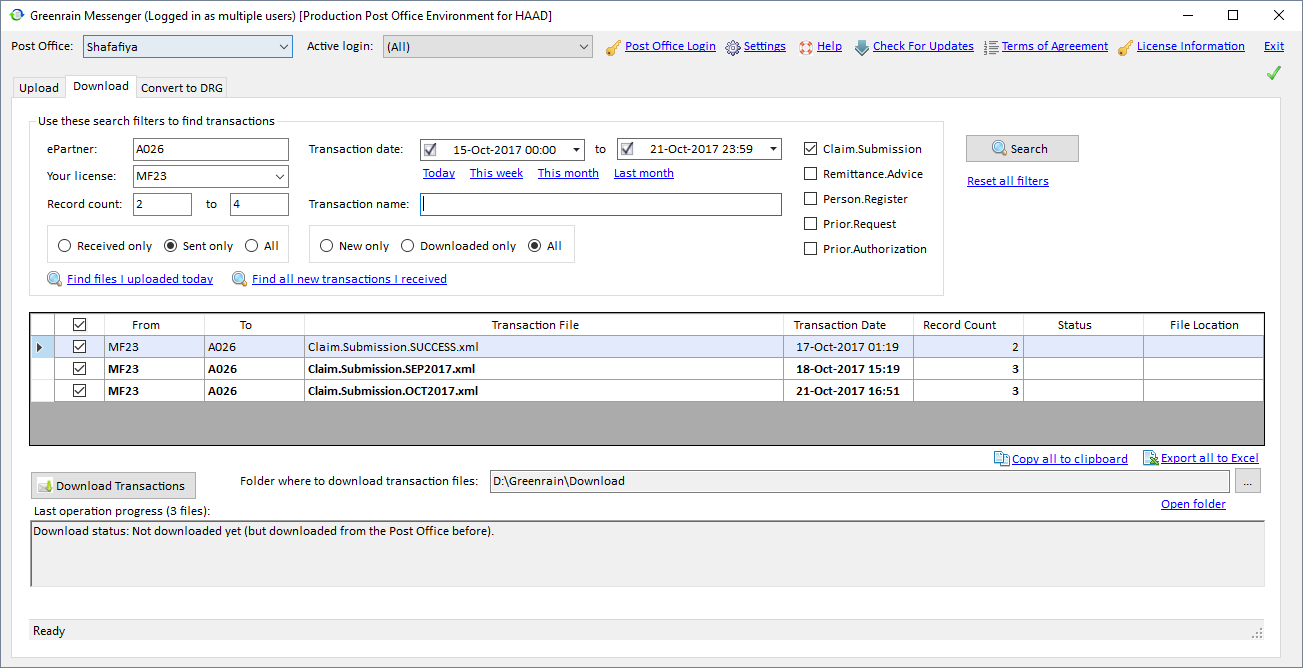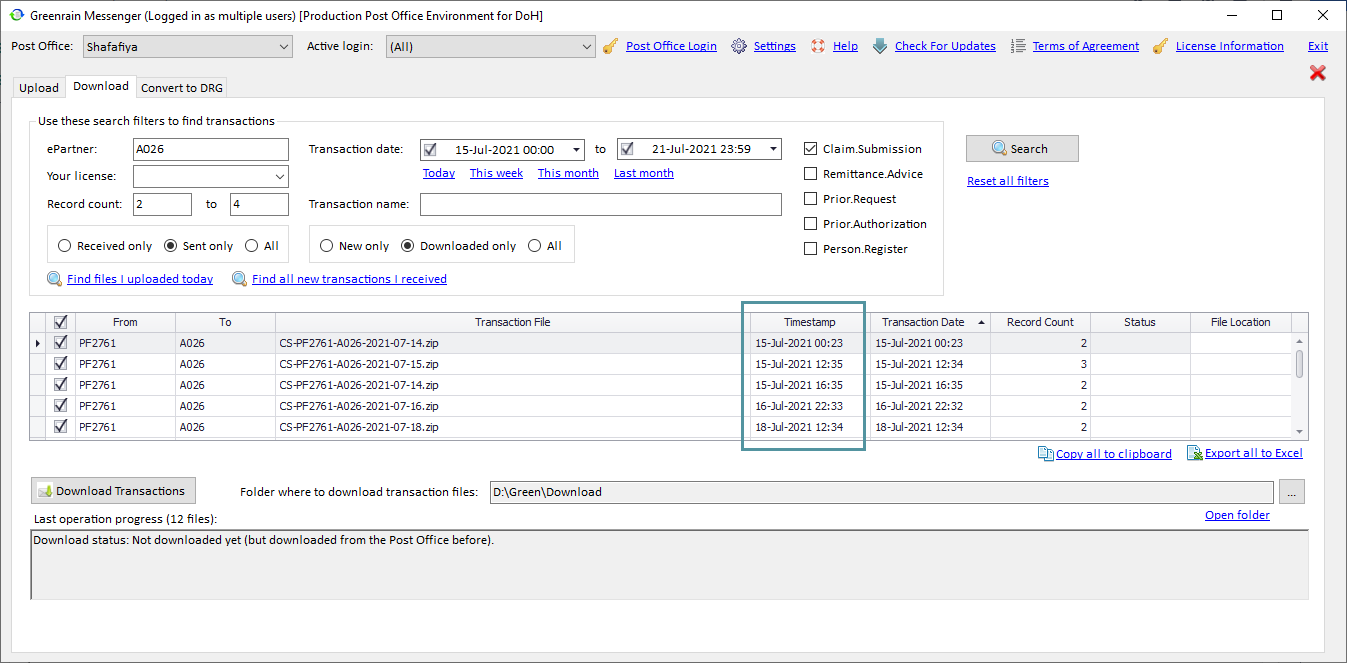Search transactions on Post Office
On Download tab, advanced search of uploaded transactions can be performed. It is implemented as a combination of search criteria and hot filters.
General workflow looks as follows.
Step 1. Set necessary search criteria.
Step 2. Click Search. Transactions Summary grid fills with the data satisfying the search criteria.
Step 3. Narrow the search results by editing the criteria.
Step 4. Click Search again. Transactions Summary grid data refreshes.
Search criteria include:
- ePartner – a license code of a healthcare entity which is the sender of transactions where user is receiver, and vice versa;
- Your license – one of license codes of healthcare entity associated with current user login;
- File name – a part of the transaction name or full name;
- Transaction date – in what date/time range Transaction Date of a file is expected;
- Record count – in what range the number of claims/prior request/persons submitted within a transaction is expected;
- Received only / Sent only or All – the license code associated with current user is the receiver / the sender or both the sender and the receiver of the transaction;
- New only / Downloaded only or All – transactions that are not downloaded yet by the receiver / transactions downloaded by the receiver or both;
- Claim.Submission, Remittance.Advice, Prior.Request, Prior.Authorization, Person.Register / Member.Register – transaction types.
Hot filters include:
- Today / This week / This month / Last month – on click each filter, Transaction date fields fill with the first and the last days of the period;
- Find files I uploaded today – on click the filter the following search criteria are set, and the search is performed:
- Transaction Date between … and = today;
- Sent only;
- All (New + Downloaded);
- All transaction types;
- Find all new transactions I received – on click the filter the following search criteria are set, and the search is performed:
- Received only;
- New only;
- All transaction types.
On click Reset all filters, the search criteria are returned to their default values.
Transactions Summary grid shows the following data:
- Download – a checkbox for selecting a line (transaction); checked by default;
- From – provider, TPA or payer license code which is the sender of the transaction (taken from Header.SenderID);
- To – provider, TPA or payer license code which is the receiver of the transaction (taken from Header.ReceiverID);
- Transaction File – uploaded file name;
- Timestamp – the column is shown only if the Post Office returns at least one transaction where node TransactionTimestamp exists and it has a value (as per the below image); otherwise, the column is hidden.
- Transaction Date – date and time of the transaction generation (taken from Header.TransactionDate);
- Record Count – the number of claims/prior requests/persons sent within a transaction (taken from Header.RecordCount);
- Status – download result;
- File Location – the link to the file location.
Status and File Location cells are empty for just found file (not downloaded yet).
Transactions Summary allows sorting by any column on click its header (except for File Location).
The grid data can be also copied to clipboard or exported to Excel (Copy all to clipboard and Export all to Excel options below the grid).