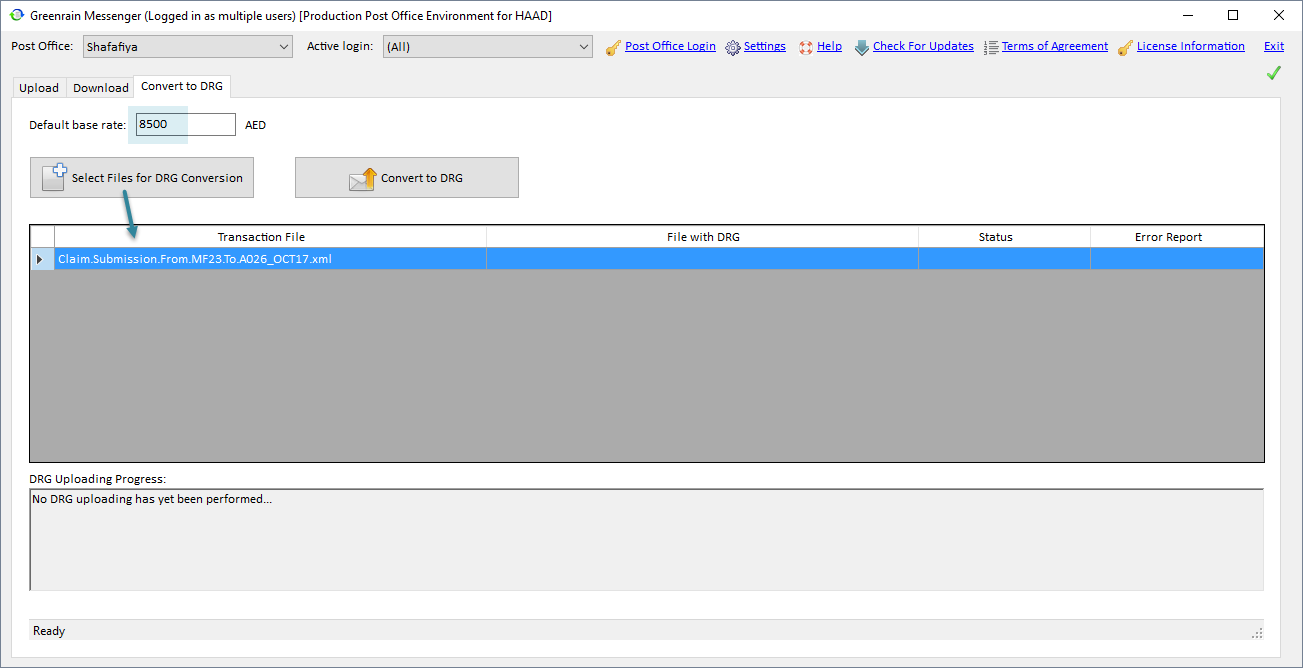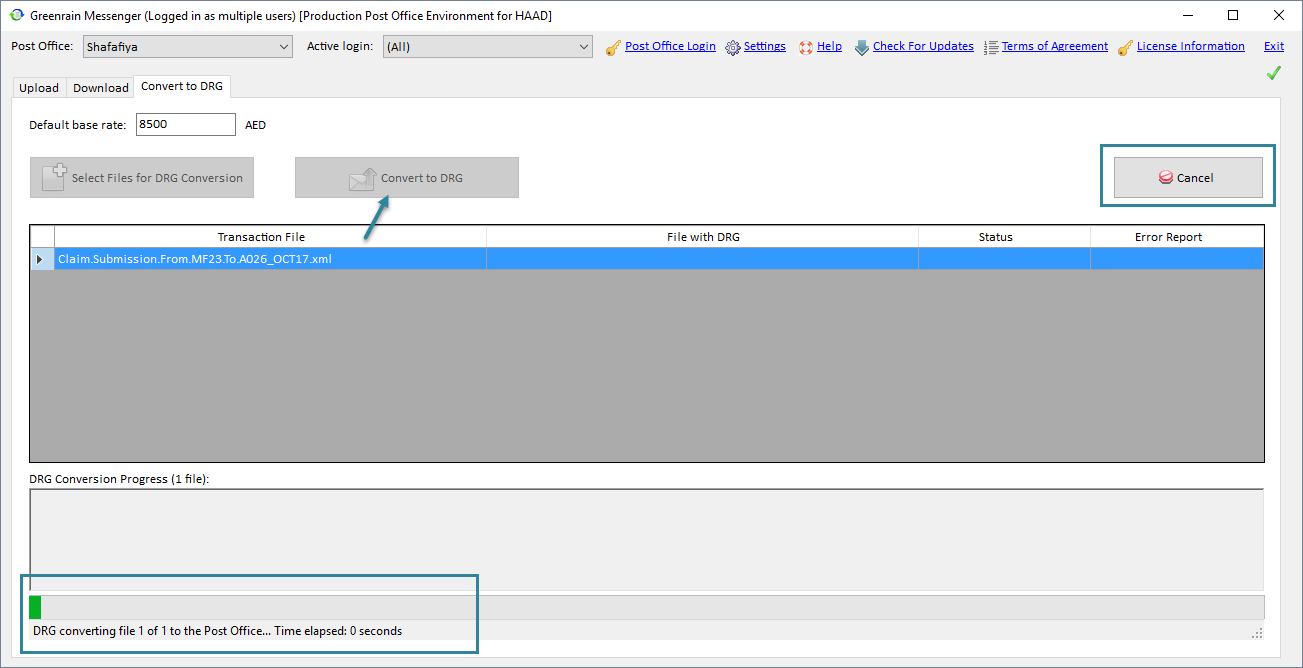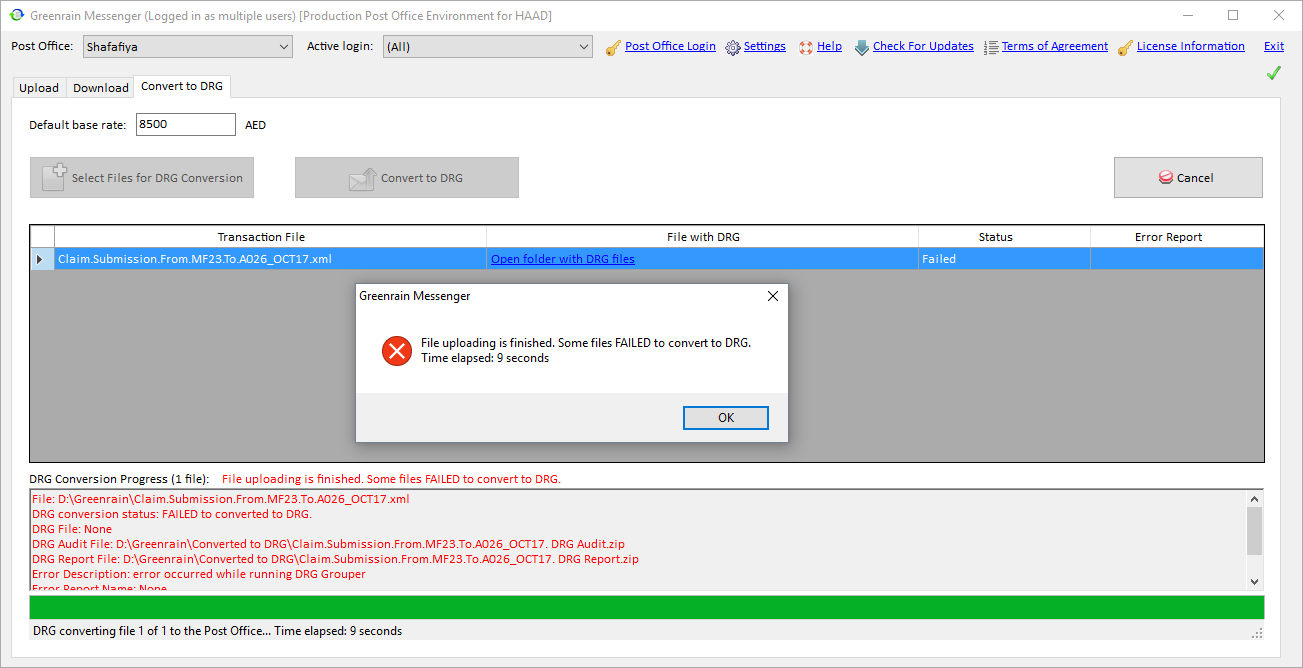Convert to DRG
Diagnosis Related Grouping is a way to simplify payment of inpatient encounters by calculation average price. Conversion is performed on Convert to DRG tab.
General workflow looks as follows (for UAE only):
Step 1. Select a transaction file with means of Select Files for DRG Conversion.
Transactions details load to the grid below.
Transactions Summary grid shows as many lines as the number of files selected. The grid shows the following details:
- Transaction File – selected file name;
- File with DRG – output file name;
- Status – conversion result;
- Error Report – the link to the errors report.
All cells except for Transaction File are empty for just selected file.
The grid allows sorting by any column on click its header.
Step 2. Specify Default base rate and presses Convert to DRG.
Transactions start converting one by one. Progress bar at the bottom of the tab shows conversion progress. Besides, Cancel button appears above the grid to let you cancel transactions conversion if it takes a lot of time.
When the process is finished, a dialog appears saying that the file conversion to DRG is finished either successfully or not.
Step 3. Press OK in that dialog. The dialog closes.
Each line in Transactions Summary grid updates as follows:
- If the file is converted to DRG successfully:
- File with DRG = <file name>;
- Status = Success;
- Error Report = <empty>;
- If the file downloading fails:
- File with DRG = <empty>;
- Status = Failed;
- Error Report = Open report link;
Status panel below the grid shows Last DRG Conversion Progress with the following details:
- File – full path to the selected file;
- DRG Conversion Status – possible values are:
- Successfully converted to DRG if Status = Success;
- Failed to convert to DRG if Status = Failed;
- DRG File – full path to the converted DRG file;
- DRG Audit Fie – full path to the DRG Audit file;
- DRG Report File – full path to the DRG Report file;
- Error Description – contains found warnings or (and) errors count;
- Error Report Name – full path to the errors report file;
- Error Code returned by the Post Office uploading web service.
Status panel shows data for the line currently highlighted in the grid (that is the first line by default). On changing focus to another line, Status panel data refreshes.
Step 4. Click Open forlder with DRG files in File with DRG column or click Open report in Error Report column to view corresponding files.