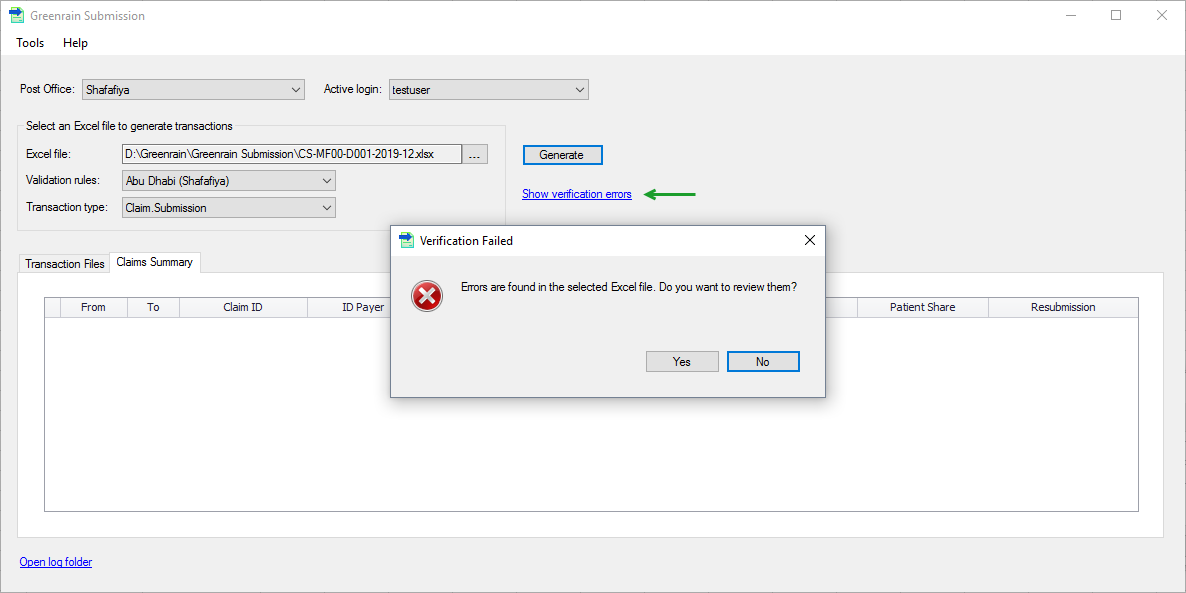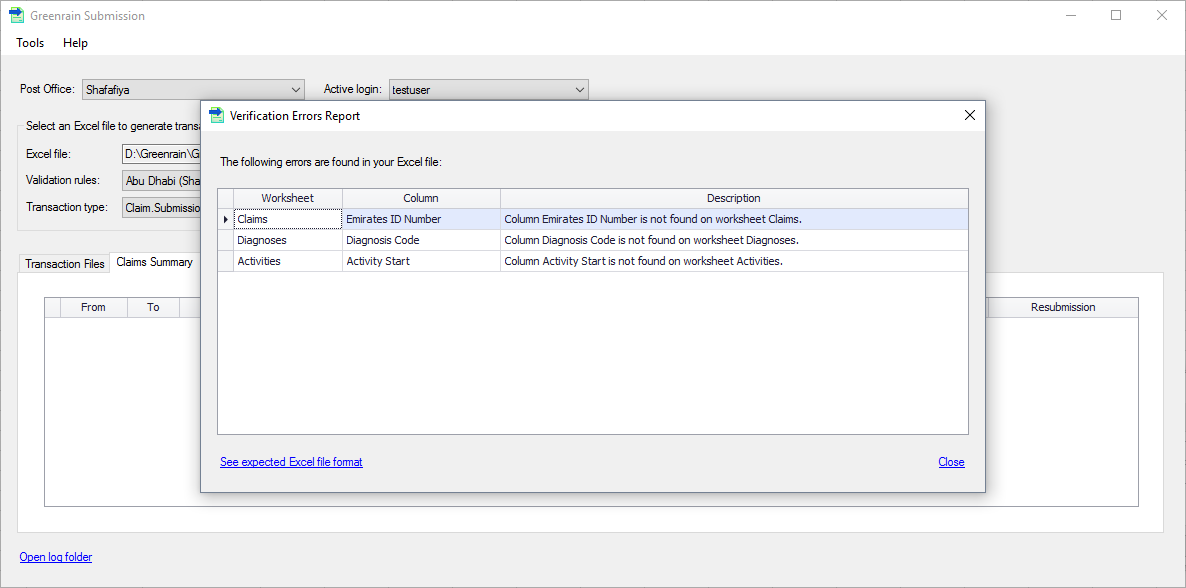Excel file structure validation
An Excel file is validated against the selected transaction type. Expected formats of an Excel file for different transaction types are available here Supported Excel file formats. The case when this validation fails is described below.
Step 1. Click [...] button.
A standard Windows Select dialog opens.
Step 2. Choose an Excel file in either .xlsx or .xls format.
Greenrain Submission analyses the file data to identify the expected transaction type and the validation rules set. When done, Validation rues and Transaction type box fill with the values.
Step 3. Click Generate.
Greenrain Submission assumes the selected Excel file contains data for the selected transaction type and validates its structure accordingly. If any worksheet or column is missing, the following error dialog appears.
Step 4. Click Yes.
A dialog with found errors appears. Otherwise, this workflow is stopped to allow the user fixing found errors and start again.
Step 5. Click See expected Excel file format.
Supported Excel file formats page opens in the browser. You can review the expected data in an Excel file and download the desired template.
Step 6. Click Close.
The dialog with found errors closes.