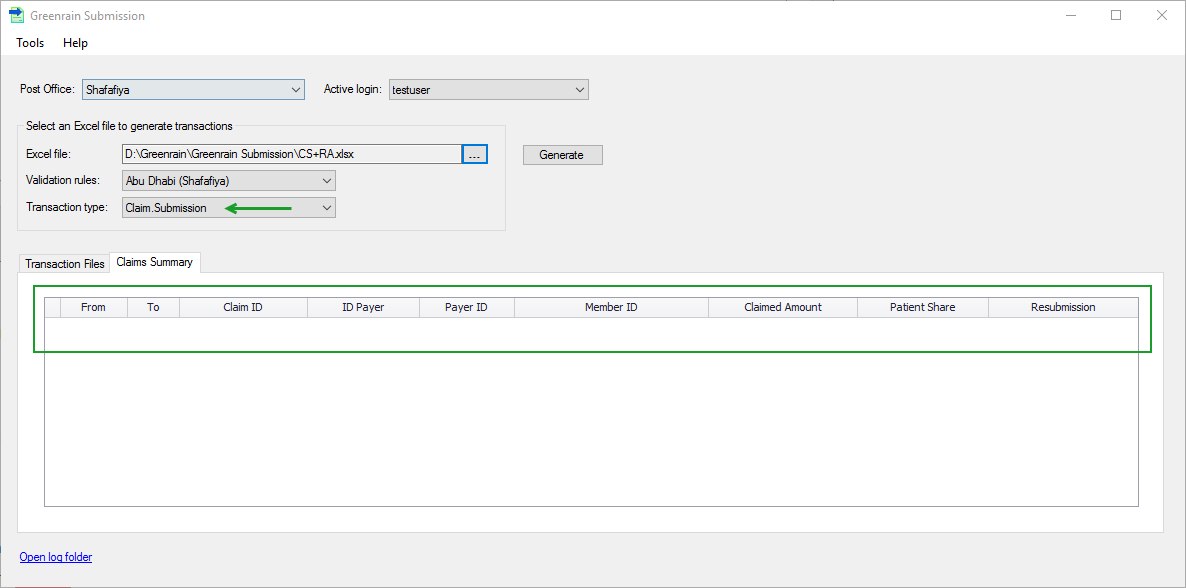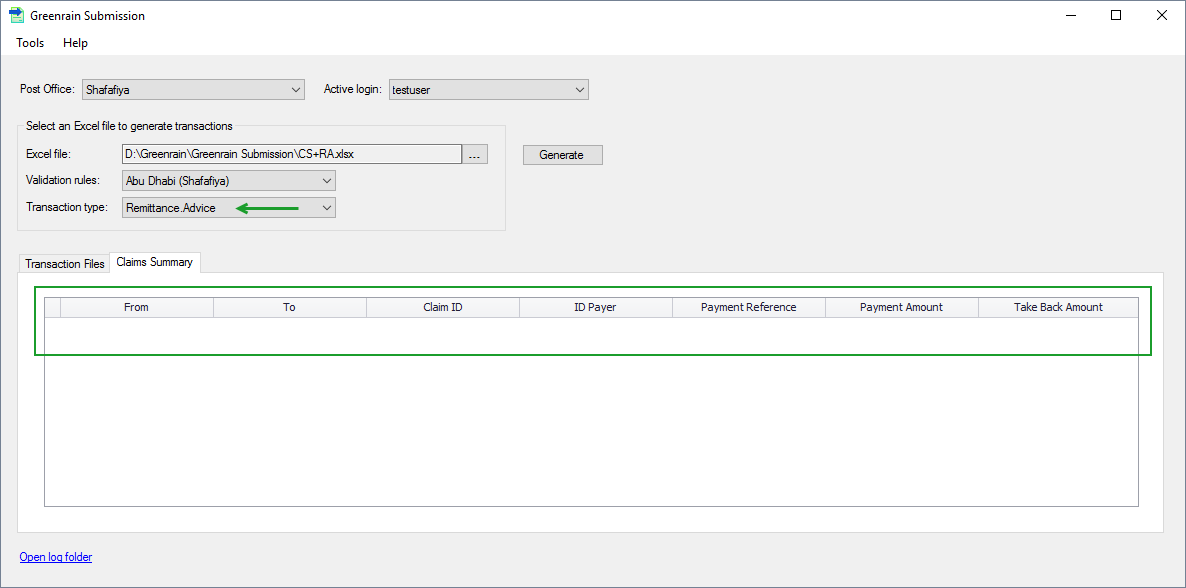Wrong transaction type
You can change transaction type manually in case Greenrain Submission has identified transaction type incorrectly. For example, this can happen if payer keeps all fields for Claim.Submission in an Excel file for Remittance.Advice. Technically, this is correct but Greenrain Submission might assume the transaction type is Claim.Submission instead of Remittance.Advice.
Step 1. Click [...] button.
A standard Windows Select dialog opens.
Step 2. Choose an Excel file in either xlsx or xls format.
Greenrain Submission analyses the file data to identify expected transaction type. When done, Transaction type box fills with its value .
Step 3. Select another type from Transaction type list.
Step 4. Click Generate E-Claim Transactions.
Greenrain Submission assumes the selected Excel file contains data for the selected transaction type and validates its structure accordingly.
Transaction type is not identified
Below workflow explains the scenario when Greenrain Submission is unable to identify e-claim transaction from an Excel file.
Step 1. Click [...] button.
A standard Windows Select dialog opens.
Step 2. Choose an Excel file in either xlsx or xls format.
Greenrain Submission analyses the file data to identify expected transaction type. Failed to Recognize Transaction Type error dialog appears with Transaction type drop-down list which contains all supported types.
Step 3. Select the necessary type from Transaction type list, then click OK.
Transaction type box on the main view fills with its value.
Step 4. Click Generate E-Claim Transactions.
Greenrain Submission assumes the selected Excel file contains data for the selected transaction type and validates its structure accordingly.