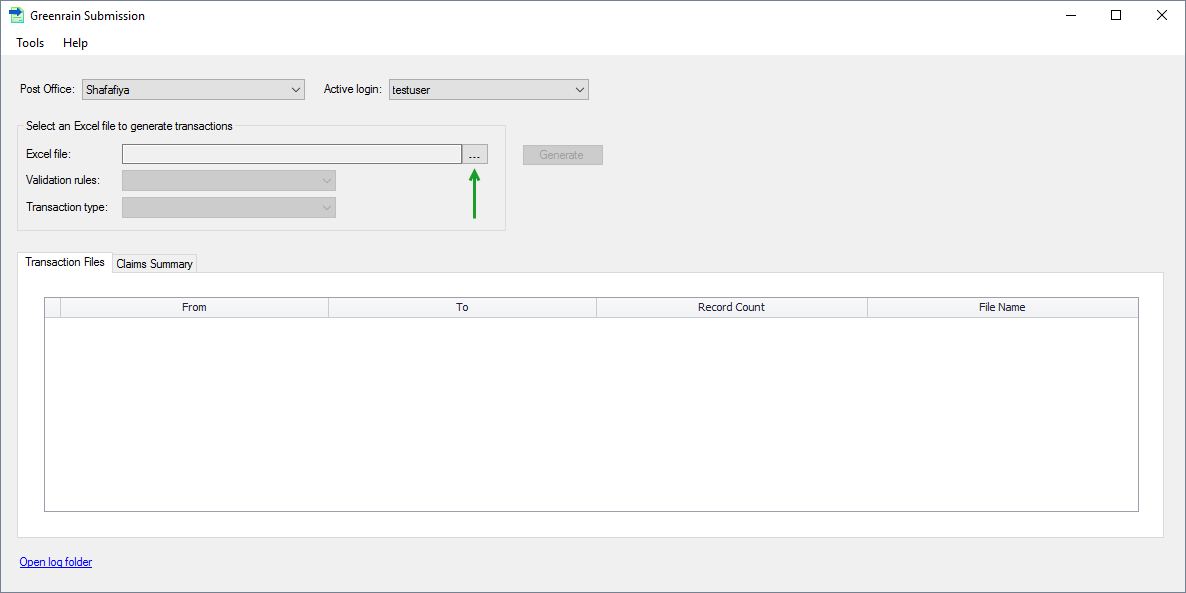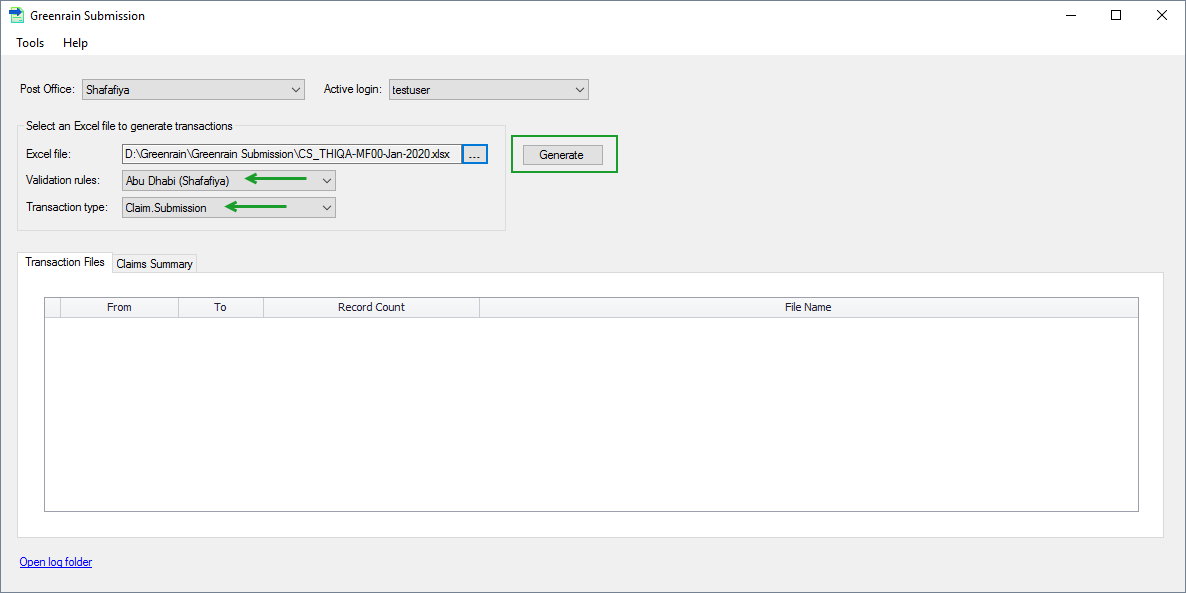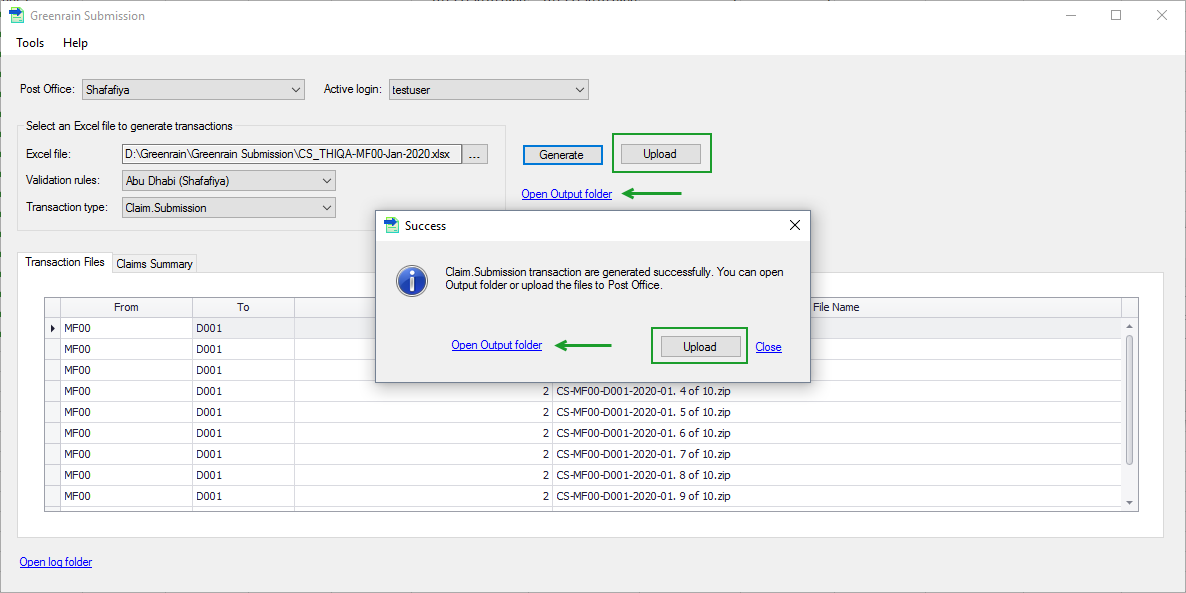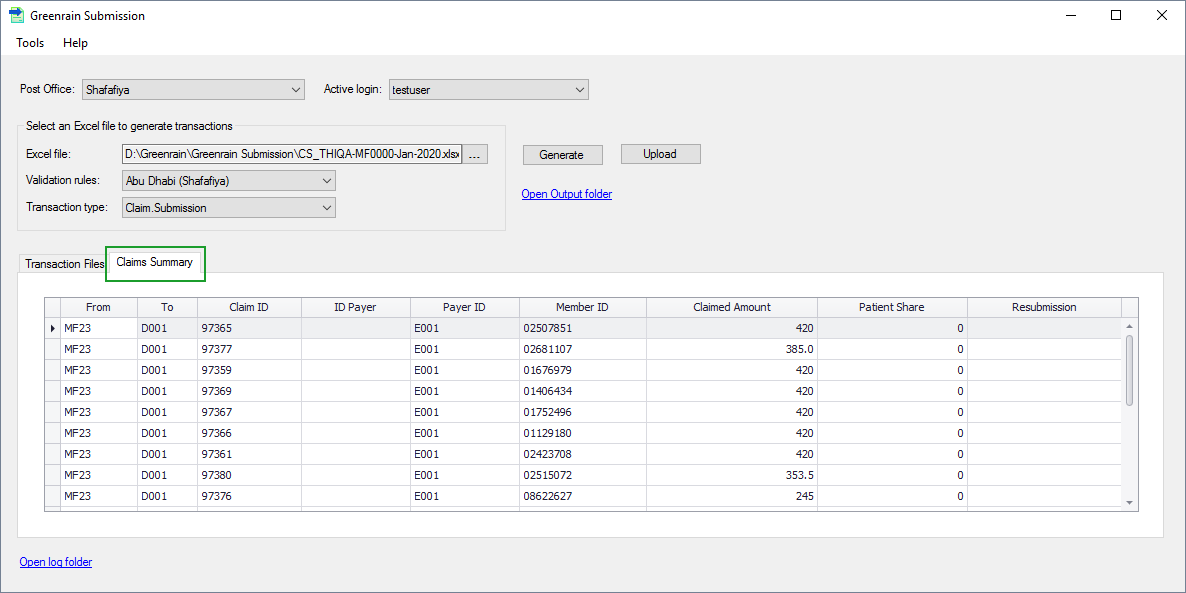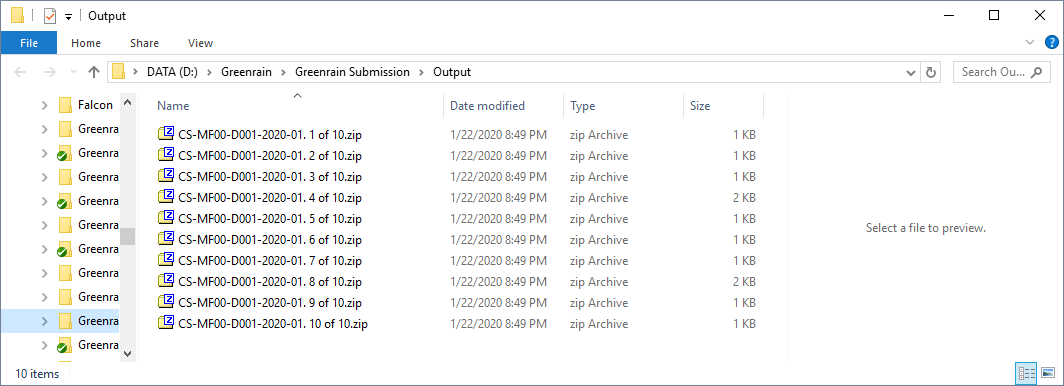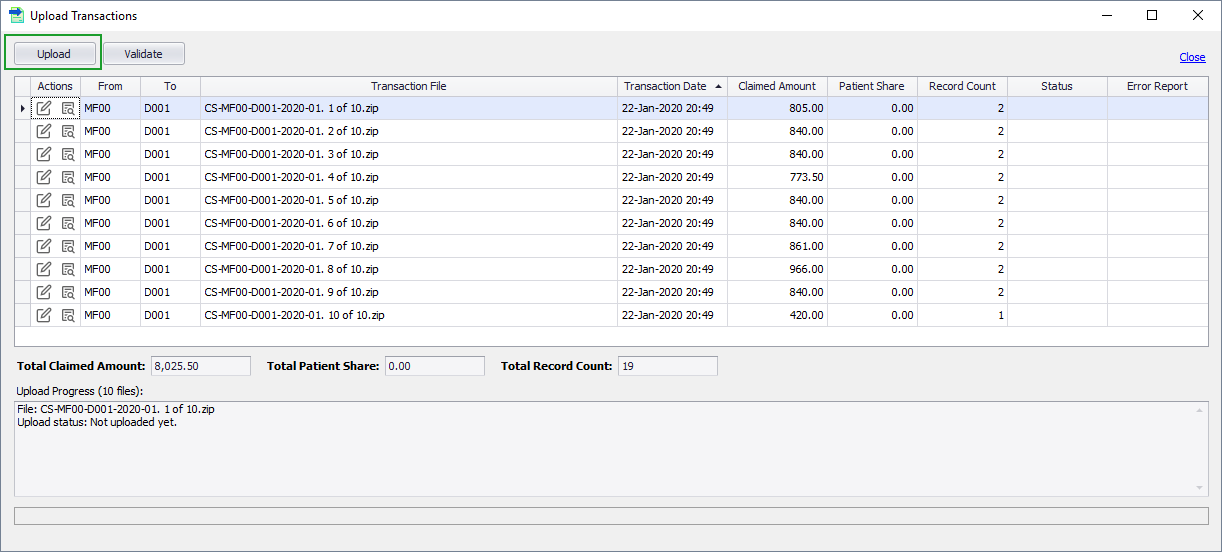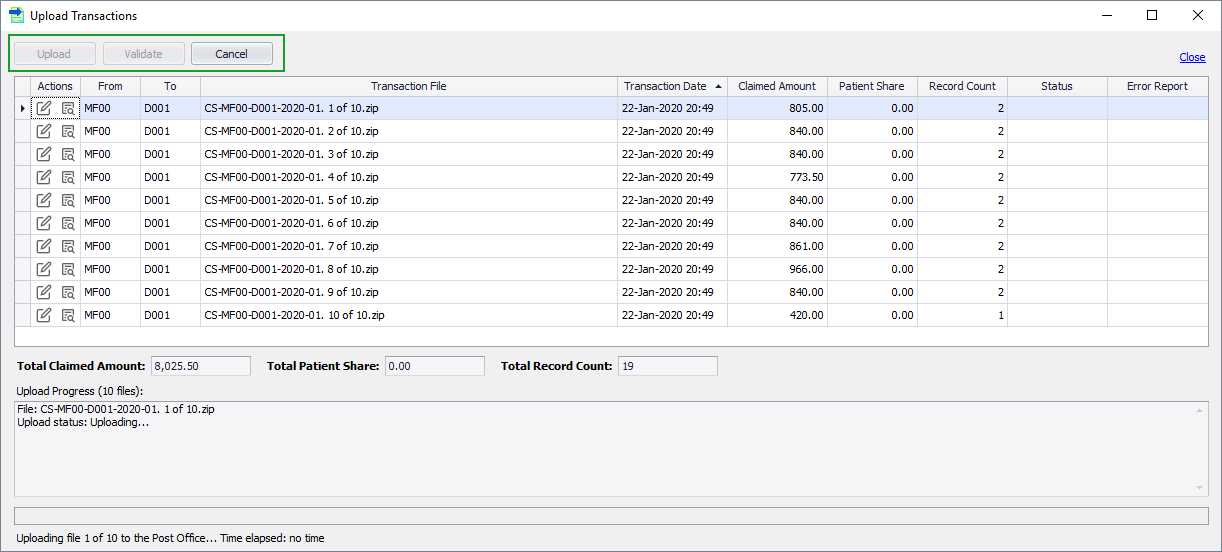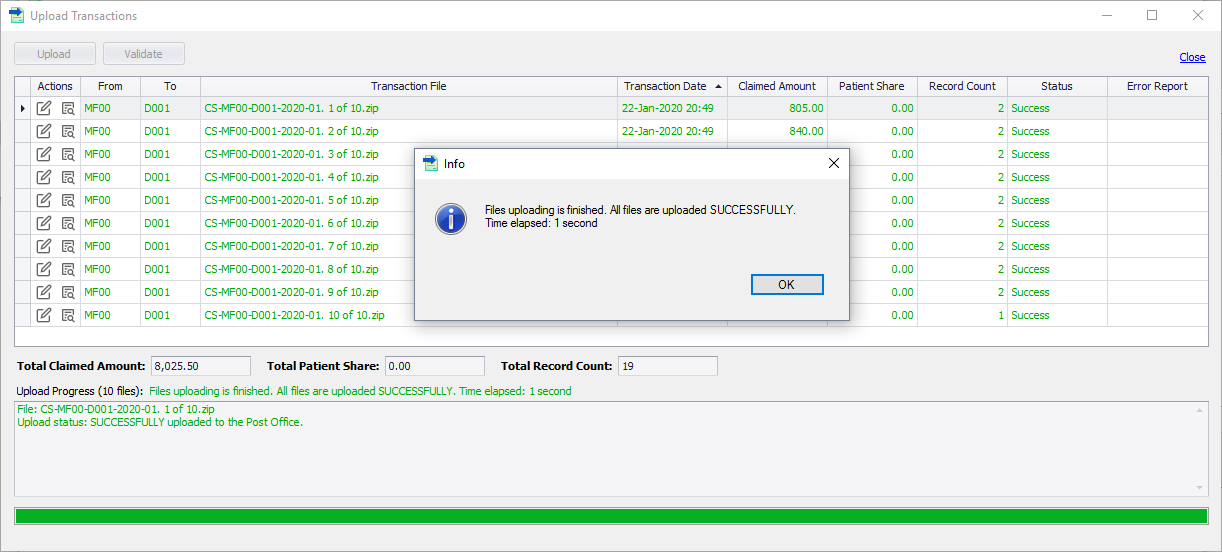Generate transactions
An Excel file with data to be converted into e-claim transactions needs to be prepared first. Then the following workflow is performed.
Step 1. Click [...] button.
A standard Windows Select dialog opens.
Step 2. Choose an Excel file in either xlsx or xls format.
Greenrain Submission analyses the file data to identify the expected transaction type and the validation rules set. When done, Validation rues and Transaction type box fill with the values. If a transaction is recognized wrongly, the user can change both Validation rues and Transaction type manually.
Step 3. Click Generate.
Greenrain Submission validates that all worksheets and columns for the identified transaction type are available in the Excel file, then generates transactions. Both Transactions Summary and Claims Summary (or the like depending on the type) fill in with transactions details and a success dialog appears. The success dialog, as well as the main view, shows the Upload button and the link to the output folder.
Step 4. Click Close. Then click Claims Summary tab.
The success dialog closes. Transaction Files tab shows one generated transaction per line, Claims Summary tab shows one converted claim per line.
Step 5. Click Open Output folder in the main view.
The folder with the generated file(s) opens. Each output file is a zipped xml transaction.
Step 6. Click Upload on the main view.
Upload Transactions dialog opens. It is similar to the corresponding dialog in Greenrain Messenger and Greenrain Facility.
Step 7. Click Upload in Upload Transactions dialog.
The transactions start uploading one by one. The user can cancel uploading for any reason (missed data, uploading is time-consuming, etc.).
Once the process has finished, the success (or failed) dialog appears. On the main view, successful transactions are marked green, failed files are red.
Step 5. Click OK, then Close in Upload Transactions dialog
Both dialogs close.
Note: If you want to generate transactions from several Excel files, make sure you have saved already generated transaction(s) in another location or they will be lost: Output folder overwrites on each attempt.