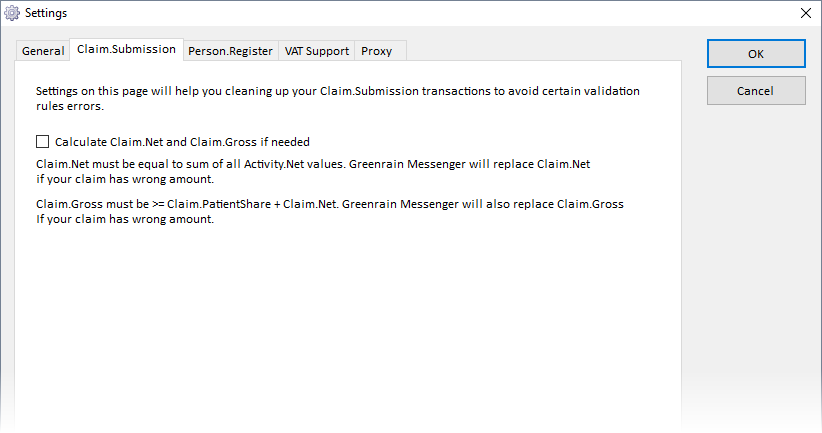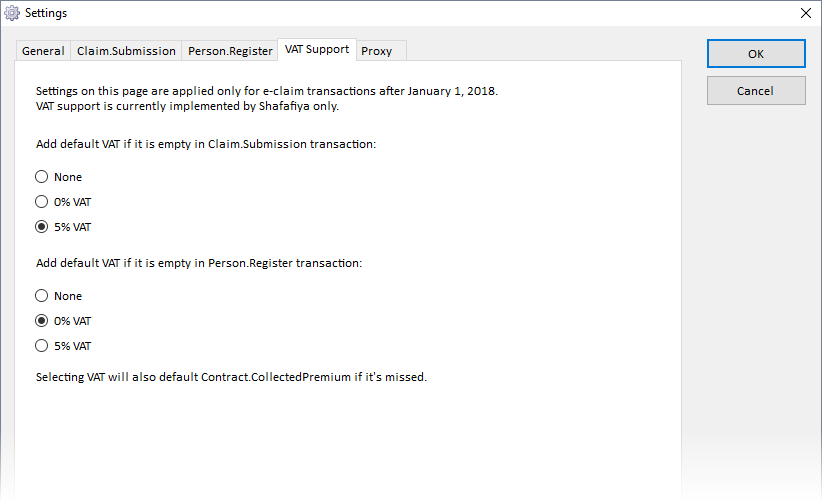| Table of Contents |
|---|
Release
...
date
Greenrain Messenger 6.7 is officially released on February 5, 2018, at 12:40.
Claim.Submission
...
settings
- Setting "Calculate Claim.Net and Claim.Gross if needed" defines if Greenrain Messenger will check values for Claim.Net and Claim.Gross in your Claim.Submission file and correct them if they are wrong using the logic below:
- Claim.Net must be equal to the sum of all Activity.Net values. Greenrain Messenger will correct Claim.Net if it has the wrong value.
- Claim.Gross must be >= Claim.PatientShare + Claim.Net. Greenrain Messenger will correct Claim.Gross value too if it's wrong.
- By default this setting is turned off, so you have to turn in on for above logic to apply.
- Screenshot of Claim.Submission settings tab is shown on Figure 1.
Figure 1: Claim.Submission Settingssettings.Anchor Figure1 Figure1
VAT
...
support settings
- VAT settings are available for two transactions: Claim.Submission and Person.Register.
- You can chose choose the following three option for any of them:
- None – Greenrain Messenger will not make any changes in your transactions.
- 0% – VAT of 0% will be added to your transaction.
- 5% – VAT of 5% will be added.
- These settings are applied to transactions starting from January 1, 2018.
- Greenrain Messenger uses these settings only for Shafafiya transactions, where VAT support has been implemented by DoH.
- By default VAT Support settings are turned off. Select 0% or 5% option if you want Greenrain Messenger to apply VAT logic to your transactions.
- Screenshot of VAT Support settings tab is shown on Figure 2.
VAT for Claim.Submission
...
transactions
- Greenrain Messenger adds field Activity.VATPercent with selected VAT.
- Field Activity.VAT is also added to present contain VAT taxed amount.
- Field Claim.VAT gets total VAT taxed amount for your claim.
VAT for Person.Register
...
transactions
- Greenrain Messenger calculates Contract.CollectedPremium amount.
- Field Contract.VATPercent is added with selected VAT.
- Field Contract.VAT is also added to present contain VAT taxed amount.
Figure 2: VAT Support Settingssettings.Anchor Figure2 Figure2