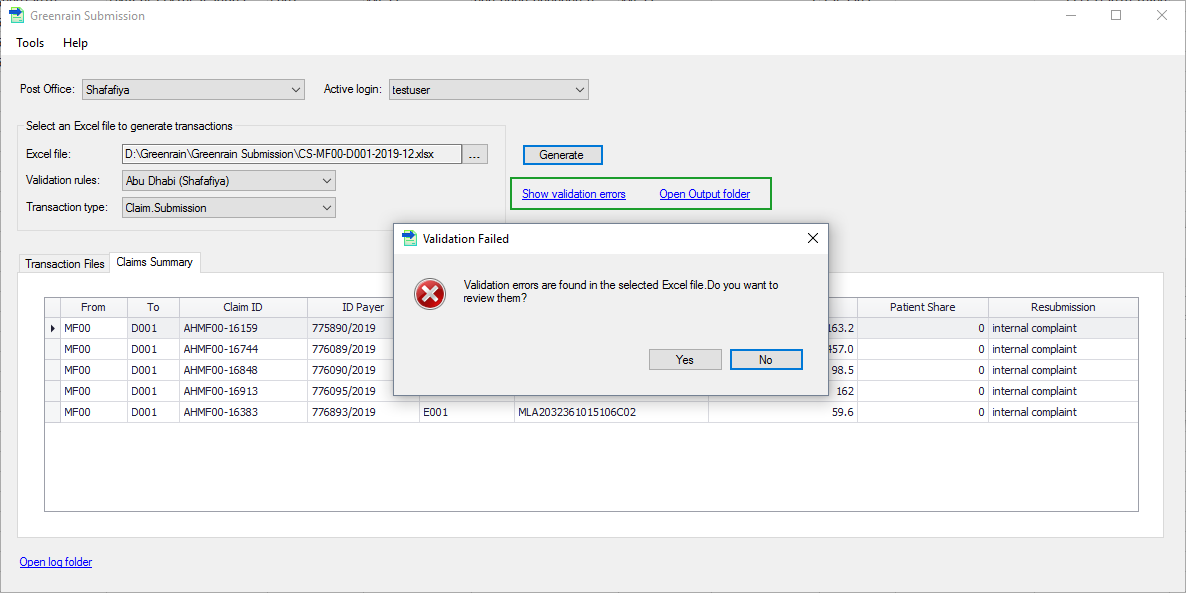If a transaction file is generated successfully, it is not necessarily correct from the point of view of data consistency. A transaction is tested against the validation rules set of the corresponding Post Office, and the errors/warnings found are returned to you. Please refer to the following workflow.
Step 1. Click [...] button.
A standard Windows Select dialog opens.
Step 2. Choose an Excel file in either xlsx or xls format.
Greenrain Submission analyses the file data to identify the expected transaction type. When done, Transaction type box fills with its value.
Step 3. Click Generate E-Claim Transactions button.
Greenrain Submission validates that all worksheets and columns for the identified transaction type are available in the Excel file, then generates transactions. Both Transactions Summary and Claims Summary (or the like depending on the type) fill in with transactions details. If at least one error is found, the following error dialog appears.
Step 4. Click Yes.
Validation Report dialog appears.
...
Show validation errors link is shown on the main view too. By its click, the same report opens. The workflow is stopped to allow you fixing found errors and start again.
At the same time you can review Step 5. Click Save report in Validation Report dialog to save all errors as a .csv file if you need.
Note: You can review the generated transactions by click clicking Open Output folder near the mentioned link and correct data in xml format manually if you need on the main view. You may correct data right there manually.