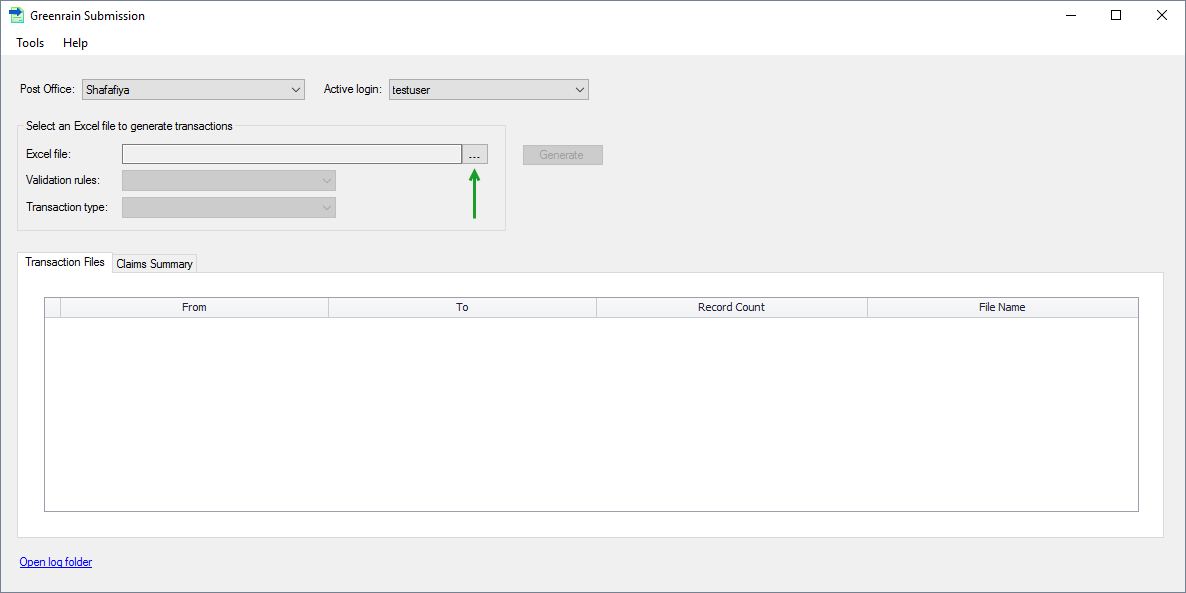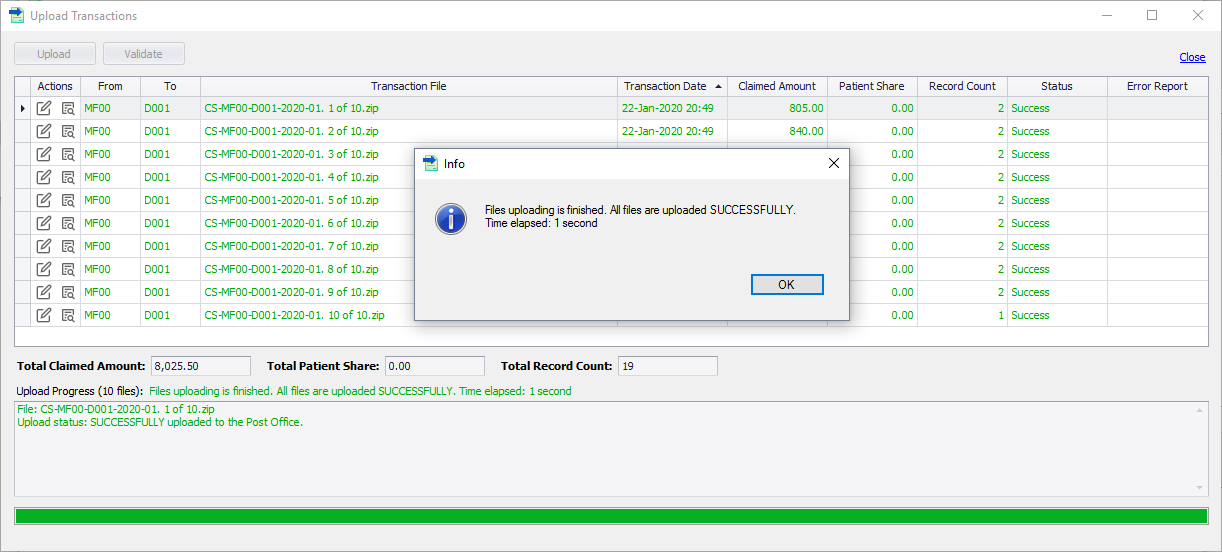An Excel file with data to be converted into e-claim transactions needs to be prepared first. Then the following workflow is performed.
Step 1. Click [...] button.
A standard Windows Select dialog opens.
Step 2. Choose an Excel file in either xlsx or xls format.
Greenrain Submission analyses the file data to identify the expected transaction type and the validation rules set. When done, Validation rues and Transaction type box fill with the values. If a transaction is recognized wrongly, the user can change both Validation rues and Transaction type manually.
...
Greenrain Submission validates that all worksheets and columns for the identified transaction type are available in the Excel file, then generates transactions. Both Transactions Summary and Claims Summary (or the like depending on the type) fill in with transactions details and a success dialog appears. The success dialog, as well as the min main view show , shows the Upload button and the link to the output folder.
...
Once the process has finished, the success (or failed) dialog appears. On the main view, successful transactions are marked green, failed files are red.
Step 5. Click OK, then Close in in Upload Transactions dialog
...